
If you've got a PS5, you're hopefully already enjoying its library of games, slick controller, and powerful performance. However, there are some ways to enhance your PS5 experience that you might not know about.
Let's look at some of the most useful tips and tricks to help you maximize your time with the PlayStation 5.
1. Take Advantage of Search
With your own game library, PlayStation Plus freebies, PlayStation Now games, and more, it can become a hassle to scroll through all your games and find what you're looking for. That's why you should use the search feature of your PS5 to cut down on wasted time scrolling through menus.
To open search, press Triangle while on your PS5's home screen to jump right to its icon, then press X. From here, you can look for games, apps, media, and other PSN players. Use the tabs at the top to filter.
2. Manage Individual Game Content to Save Space
The PS5's SSD is only 825GB, and not all of that is usable. With how large games are nowadays, you'll probably fill up your storage space in no time. You can head to Settings > Storage > Console Storage to manage your storage and free it up by uninstalling games, deleting captures, and similar.
But under the Games and Apps section, there's one way to delete unused data that you might not know about. With certain games, your PS5 actually installs each part separately. You'll see a Pencil icon next to games that support this function.
3. Choose Default Presets for All Games
If you like to invert the Y-axis for your control stick or enable subtitles, it's annoying to change this option every time you start a new game. As it turns out, the PS5 has a menu that allows you to choose your preferred options, which apply to all games that support the feature.
4. Set Up Remote Play
Like the Xbox Series X|S, the PS5 supports remote play. This allows you to play your PS5 library on a PlayStation 4 system, computer, or even your smartphone. It's worth making sure you have everything configured for this, so it's ready when you want to try it.
5. Control System Notifications
By default, the PS5 sends a lot of notifications. Some of these are useful, but others are just annoying and can distract you while playing a game or watching a movie. It's a good idea to visit the relevant panel of Settings to cut down on unnecessary alerts.
Go to Settings > Notifications to take a look. You can disable all notifications, hide the previews, and change how long they display at the top. In the list below, you can adjust all sorts of specific notifications and choose to hide them during gameplay, video playback, or while broadcasting.
6. Set Your Capture and Share Preferences
The PS5 can capture your best gameplay moments through screenshots and video clips. While this works fine out of the box, you can visit a handy Settings page to tweak the capture and share functionality's behavior a bit.
Visit Settings > Captures and Broadcasts to find the relevant options. Under Captures, you can choose how the Share button functions and how long recent gameplay clips are by default. These options also let you choose the formats for screenshots and videos.
7. Customize the Control Center Layout
Hitting the PS button on your controller brings up the control center, which is a collection of shortcuts for common functions. It's pretty straightforward, but you can apply a bit of personalization to the list if you like.
With the control center open, press the Options button on your controller. This will show checkboxes for each item, including some that aren't visible by default. Uncheck any items you don't want to see, and check the boxes for the items you use.



-190614010200268.jpg)
































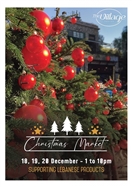
-201213112456444.jpg)













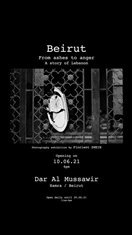





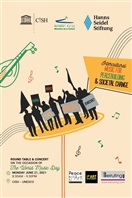







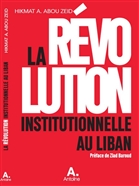








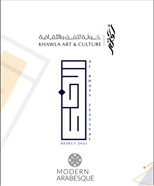





















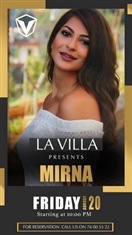
























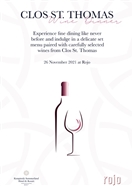
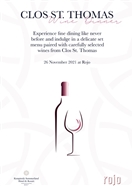
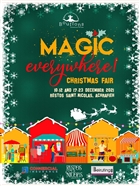
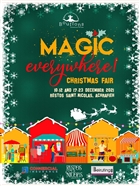
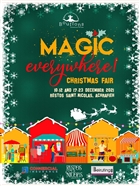
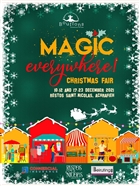











-211218092739280.jpg)
-211218092739280.jpg)
-211218093933645.jpg)
-211218095125574.jpg)
-211218095125574.jpg)


































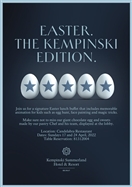












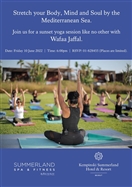





























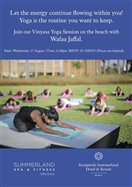



























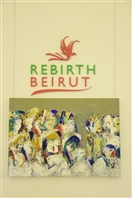















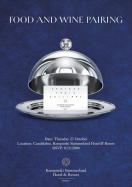






























































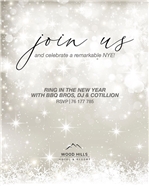
















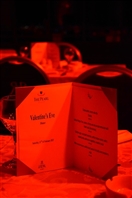
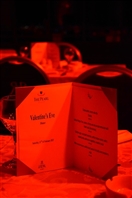





































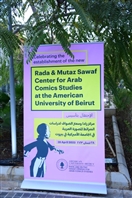























































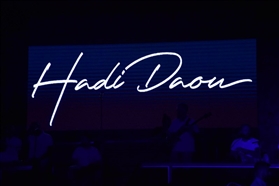
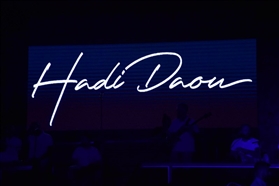




























-230905011712787.jpg)































































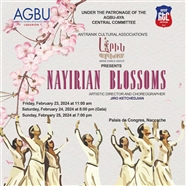

-240224112334504.jpg)










-240423121630625.jpg)


|
MOST VIEWED
|
|
MOST LIKED
|
|
MOST COMMENTED
|











-190618112319835.jpg)












