
WhatsApp is the most important application for chatting and direct communication. But it is no secret to anyone that the experience of using it on the PC is not the best. Especially if it is compared to competing applications such as Telegram, or even compared to an application from the same company, which is Messenger.
Among the shortcomings of the WhatsApp application on the PC is that it only works when the phone on which the number is registered is connected to the Internet.
Although the experience is not perfect, today we are going to share with you some tips and tricks that will greatly improve your user experience. These tips will be ideal if you are using WhatsApp on PC through the browser and not through the Windows application. And that's because we're going to be using some plugins.
WhatsApp keyboard shortcuts
A large number of platforms, applications, and websites offer keyboard shortcuts. What is meant is a shortcut that you implement by pressing more than one button at the same time, just like Ctrl + C and Ctrl + V for copying and pasting, and here we share with you the most important keyboard shortcuts in WhatsApp on the web:
Mute WhatsApp: Ctrl+Alt+Shift+M, where M stands for Mute
Send chat to archive: Ctrl+Alt+E
Delete chat completely: Ctrl+Alt+Backspace (back button)
Pin chat: Ctrl+Alt+Shift +P, where the letter P
stands for Pin Search within WhatsApp: Ctrl+Alt+/ (the dash above the numbers)
Search within the same chat: Ctrl+Alt+Shift+F
Start a new conversation: Ctrl+Alt+N
Create a new group: Ctrl+Alt+Shift+N
One of the most important points to consider is to quickly implement the shortcut and press the buttons in the same order above, of course, Ctrl is the well-known Control button, Alt is the button next to the spacebar.
How to open more than one WhatsApp account on the same device
It is easy to use more than one WhatsApp account on your smartphone, this is known, whether through the built-in options in the phones that allow cloning the WhatsApp application or by relying on the WhatsApp Business application.
In order to do the same thing on the computer, you have more than one solution, the first solution is to open the account in the Incognito / Private window, but once you close this window, the account will be closed and you will need to log in every time, so this solution works only when it is one-time use.
On the contrary, if you want to use a second account permanently, you should solve one of the following simple solutions:
Open an account on the browser and an account on the Windows application
Open an account on your main browser and an account on another browser
Use the Containers feature in Firefox to separate the records of each tab
Read messages without the blue checkmarks appearing on the other end
The message read indicator, Read Receipts, is a feature in WhatsApp that allows both parties to know whether the other party has read the message or not, but on WhatsApp Web, you can read messages freely without this indicator appearing, and this is simply by relying on the WAToolKit extension.
Classify and arrange messages professionally
The main app screen is usually full of messages and conversations, some of them are work, some are personal, some are messages you haven't answered, some are official, etc.
The WhatsApp Tabs application, which comes in the form of an extension for Chrome, allows you to divide conversations into tabs according to the type of message, which is shown to us in the following image, and you can download the WhatsApp Tabs extension for free.
How to activate dark mode in WhatsApp Web and how to change the wallpaper
The dark mode in WhatsApp has always been waiting, and previously we used applications and tools to activate it, but now it is officially available if you do not know, and activating it is very simple, so you go to the main menu, then go to settings, and finally go to appearance, and from there choose dark.
In addition, if you are tired of the application wallpaper on the web, you can simply change it, all you have to do is go back to the settings, then go to the chat wallpaper option, and finally choose the wallpaper.



-190614010200268.jpg)
































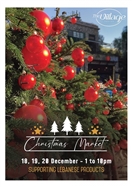
-201213112456444.jpg)













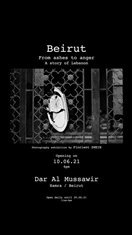





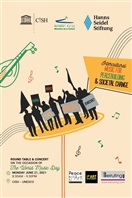







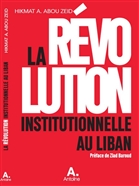








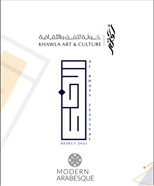





















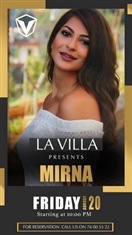
























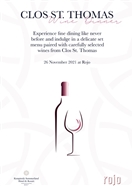
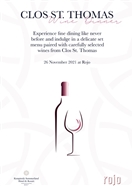
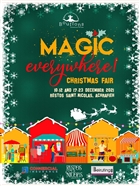
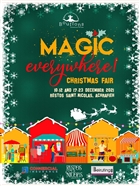
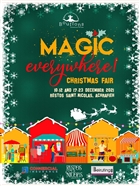
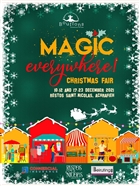











-211218092739280.jpg)
-211218092739280.jpg)
-211218093933645.jpg)
-211218095125574.jpg)
-211218095125574.jpg)


































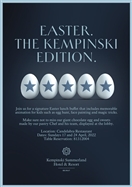












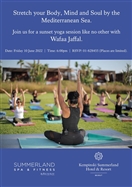





























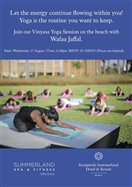



























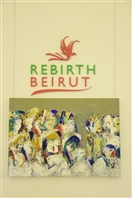















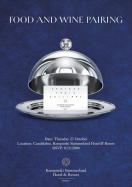






























































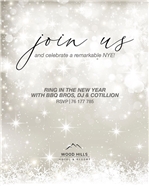
















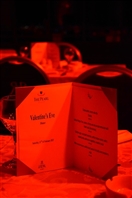
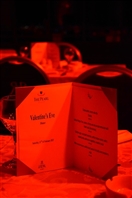





































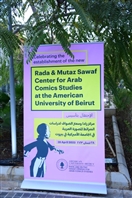























































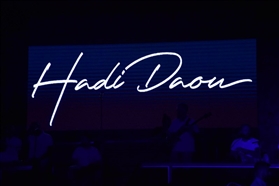
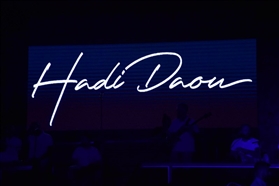




























-230905011712787.jpg)































































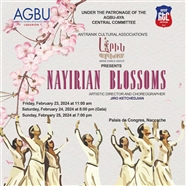

-240224112334504.jpg)






|
MOST VIEWED
|
|
MOST LIKED
|
|
MOST COMMENTED
|











-190618112319835.jpg)












